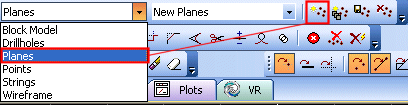Planes Data
Planes are a file type that can be used to indicate a 2-dimensional 'sheet' within your data set. They can be generated manually or as a result of converting from another data type, e.g. strings.
Planes require both explicit position and orientation settings; in Datamine products, a plane is referenced to a single point in 3D space (XYZ) and a specific dip direction. Although a 2D object, the planar qualities are extrapolated from the XYZ position and directional information. Once created, planes can be used in other processes (e.g. Stereonet Charts or the active 3D window, say, as part of rock mass structure analysis). As such, a plane object is closely aligned to a points object, albeit with additional information.
Planes are, in essence, points with a supporting dip and dip direction. A planes object can be generated from a string, for example. In this situation, a plane is aligned with the string following a 'best fit' approach.
Each plane object contains the following fields:
|
Field |
Numeric or Alphanumeric |
Implicit or Explicit |
Description |
|
XP |
N |
E |
X coordinate of the center of the plane. |
|
YP |
N |
E |
Y coordinate of the center of the plane. |
|
ZP |
N |
E |
Z coordinate of the center of the plane. |
|
N |
E |
Dip direction of the plane. |
|
|
N |
E |
Dip of the section. |
|
|
N |
E |
Horizontal size of the plane. |
|
|
N |
E |
Vertical size of the plane. |
|
|
N |
E |
Where a plane has been generated from another process, this value describes a measure of how closely point data in the original object relates to the position of the plane (best fit analysis). |
|
|
N |
E |
A mining block identifier. |
Creating Planes
There are several ways to create plane data objects in your application:
-
You can generate a new, empty, planes object using the Current Object toolbar. Select the [Planes] option from the drop-down menu, then click the new object icon as shown below:
-
Type "create-new-planes-object" into the Command line to create a new, empty plane data object. See create-new-planes-object ("cnn")
-
Type "cnl" with the cursor in any 3D window. This also launches the create-new-planes-object ("cnn")command.
-
Convert a string object to a plane using either the Sheets (or Project Data Bar) menu to Convert to Planes, or using a ribbon equivalent command (the location of which depends on your product).
-
Import a previously saved plane data file.
Plane Visual Formatting
A plane is like any 3D object and is supported by a 3D Properties screen. This can be used to change the colour, shape and other properties of the plane. See Planes Properties.
Related topics and activities